編寫規則時,最常見的效能陷阱是遍歷或複製從依附元件累積的資料。在整個建構作業中匯總時,這些作業很容易會耗用 O(N^2) 的時間或空間。為避免這種情況,請務必瞭解如何有效使用 depset。
這項工作可能很難正確執行,因此 Bazel 也提供記憶體分析器,協助您找出可能出錯的地方。警告: 編寫低效率規則的成本可能要等到廣泛使用後才能顯現。
使用 depset
每當您從規則依附元件匯總資訊時,都應使用 depsets。請只使用純文字清單或字典,在目前規則的本機發布資訊。
depset 會以巢狀圖表的形式呈現資訊,方便分享。
請參考下列圖表:
C -> B -> A
D ---^
每個節點都會發布一個字串。使用 depset 時,資料會如下所示:
a = depset(direct=['a'])
b = depset(direct=['b'], transitive=[a])
c = depset(direct=['c'], transitive=[b])
d = depset(direct=['d'], transitive=[b])
請注意,每個項目只會提及一次。使用清單的好處如下:
a = ['a']
b = ['b', 'a']
c = ['c', 'b', 'a']
d = ['d', 'b', 'a']
請注意,在本例中 'a' 被提及了四次!對於較大的圖表,這個問題只會更嚴重。
以下是規則實作範例,正確使用 Depset 發布遞移資訊。請注意,您可以視需要使用清單發布規則本機資訊,因為這不是 O(N^2)。
MyProvider = provider()
def _impl(ctx):
my_things = ctx.attr.things
all_things = depset(
direct=my_things,
transitive=[dep[MyProvider].all_things for dep in ctx.attr.deps]
)
...
return [MyProvider(
my_things=my_things, # OK, a flat list of rule-local things only
all_things=all_things, # OK, a depset containing dependencies
)]
詳情請參閱 depset 總覽頁面。
避免呼叫 depset.to_list()
您可以使用 to_list() 將 depset 強制轉換為平面清單,但這通常會導致 O(N^2) 成本。盡可能避免對 depset 進行任何扁平化,除非是為了偵錯。
常見的誤解是,如果您只在頂層目標 (例如 <xx>_binary 規則) 上執行此操作,就可以自由地扁平化 depset,因為這樣不會在建構圖的每個層級累積成本。但當您建構一組具有重疊依附元件的目標時,這種做法仍然 O(N^2)。這會發生在建構測試 //foo/tests/... 或匯入 IDE 專案時。
減少對 depset 的呼叫次數
在迴圈內呼叫 depset 通常是錯誤的做法。這可能會導致深度巢狀結構中發生偏移,效能不佳。例如:
x = depset()
for i in inputs:
# Do not do that.
x = depset(transitive = [x, i.deps])
這段程式碼可以輕鬆替換。首先,收集傳遞依附元組合,並一次合併所有依附元組合:
transitive = []
for i in inputs:
transitive.append(i.deps)
x = depset(transitive = transitive)
有時可以使用清單函式來減少這類運算:
x = depset(transitive = [i.deps for i in inputs])
使用 ctx.actions.args() 指令列
建構指令列時,應使用 ctx.actions.args(),這樣會將任何 Depset 擴展至執行階段。
除了速度明顯提升之外,這項做法還能減少規則的記憶體用量,有時甚至可減少 90% 以上。
以下提供幾個訣竅:
請直接將 depset 和清單做為引數傳遞,不要自行展開。這會由
ctx.actions.args()為你展開。 如果需要對 depset 內容進行任何轉換,請查看 ctx.actions.args#add,看看是否有任何符合要求的項目。請勿透過連結的方式建構字串。最適合的字串引數是常數,因為其記憶體會在規則的所有例項之間共用。
如果指令列的 args 太長,您可以使用
ctx.actions.args#use_param_file,將ctx.actions.args()物件有條件或無條件地寫入參數檔案。這項作業會在執行動作時在幕後完成。如果您需要明確控制參數檔案,可以使用ctx.actions.write手動編寫。
範例:
def _impl(ctx):
...
args = ctx.actions.args()
file = ctx.declare_file(...)
files = depset(...)
# Bad, constructs a full string "--foo=<file path>" for each rule instance
args.add("--foo=" + file.path)
# Good, shares "--foo" among all rule instances, and defers file.path to later
# It will however pass ["--foo", <file path>] to the action command line,
# instead of ["--foo=<file_path>"]
args.add("--foo", file)
# Use format if you prefer ["--foo=<file path>"] to ["--foo", <file path>]
args.add(format="--foo=%s", value=file)
# Bad, makes a giant string of a whole depset
args.add(" ".join(["-I%s" % file.short_path for file in files])
# Good, only stores a reference to the depset
args.add_all(files, format_each="-I%s", map_each=_to_short_path)
# Function passed to map_each above
def _to_short_path(f):
return f.short_path
轉置動作輸入內容應為 depset
使用 ctx.actions.run 建構動作時,請記得 inputs 欄位會接受 depset。只要從依附元件收集輸入內容,就請使用這個方法。
inputs = depset(...)
ctx.actions.run(
inputs = inputs, # Do *not* turn inputs into a list
...
)
懸掛式
如果 Bazel 似乎已停止運作,您可以按下 Ctrl-\ 鍵,或傳送 SIGQUIT 信號 (kill -3 $(bazel info server_pid)) 給 Bazel,以便在檔案 $(bazel info output_base)/server/jvm.out 中取得執行緒傾印內容。
由於在 Bazel 掛起時,您可能無法執行 bazel info,因此 output_base 目錄通常是工作區目錄中 bazel-<workspace> 符號連結的父項。
效能分析
根據預設,Bazel 會將 JSON 設定檔寫入輸出基礎中的 command.profile.gz。您可以使用 --profile 標記設定位置,例如 --profile=/tmp/profile.gz。結尾為 .gz 的位置會使用 GZIP 壓縮。
如要查看結果,請在 Chrome 瀏覽器分頁中開啟 chrome://tracing,按一下「Load」,然後選擇 (可能壓縮的) 設定檔。如要查看更詳細的結果,請按一下左下角的方塊。
您可以使用下列鍵盤控制項進行瀏覽:
- 按下
1即可進入「選取」模式。在這個模式下,您可以選取特定方塊來檢查事件詳細資料 (請參閱左下角)。選取多個事件,即可取得匯總統計資料和匯總統計資料。 - 按下
2鍵可查看「平移」模式。接著拖曳滑鼠即可移動檢視畫面。您也可以使用a/d鍵向左/右移動。 - 按下
3可切換至「縮放」模式。然後拖曳滑鼠即可放大/縮小畫面。您也可以使用w/s放大/縮小畫面。 - 按下
4可進入「計時」模式,用於測量兩個事件之間的距離。 - 按下
?即可瞭解所有控制項。
個人資訊
設定檔範例:
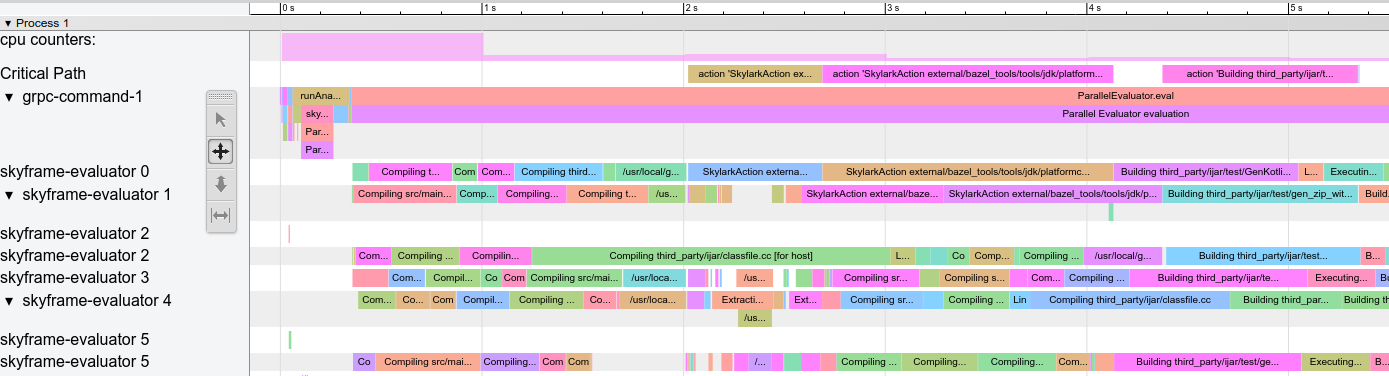
圖 1. 範例個人資料。
以下是一些特殊資料列:
action counters:顯示正在執行的並行動作數量。按一下即可查看實際值。應在清除建構中提高--jobs的值。cpu counters:針對每秒的建構作業,顯示 Bazel 使用的 CPU 數量 (值為 1 等同於一個核心的使用率為 100%)。Critical Path:針對關鍵路徑上的每個動作顯示一個區塊。grpc-command-1:Bazel 的主要執行緒。這項資訊可讓您概略瞭解 Bazel 正在執行的作業,例如「Launch Bazel」、「evaluateTargetPatterns」和「runAnalysisPhase」。Service Thread:顯示次要和主要垃圾收集 (GC) 暫停。
其他列則代表 Bazel 執行緒,並顯示該執行緒上的所有事件。
常見效能問題
分析效能設定檔時,請留意以下事項:
- 比預期的分析階段 (
runAnalysisPhase) 慢,尤其是在漸進式版本中。這可能是實作規則不佳的徵兆,例如會將 depset 扁平化。目標過多、巨集複雜或迴圈 glob 會導致套件載入速度變慢。 - 個別緩慢的動作,尤其是在重要路徑上。您可將大型動作分割為多個較小的動作,或減少一組 (轉換) 依附元件以加快動作。另外,請檢查是否有異常高的非
PROCESS_TIME(例如REMOTE_SETUP或FETCH)。 - 瓶頸:少數執行緒忙碌時,其他執行緒處於閒置/等待結果的狀態 (請參閱上方螢幕截圖中約 15 到 30 秒的時間)。如要進行最佳化,您很可能需要調整規則實作或 Bazel 本身,以便引入更多平行作業。當垃圾收集次數異常時,也可能會發生這種情況。
設定檔檔案格式
頂層物件包含中繼資料 (otherData) 和實際的追蹤資料 (traceEvents)。中繼資料包含額外資訊,例如叫用 ID 和 Bazel 叫用的日期。
範例:
{
"otherData": {
"build_id": "101bff9a-7243-4c1a-8503-9dc6ae4c3b05",
"date": "Tue Jun 16 08:30:21 CEST 2020",
"profile_finish_ts": "1677666095162000",
"output_base": "/usr/local/google/_bazel_johndoe/573d4be77eaa72b91a3dfaa497bf8cd0"
},
"traceEvents": [
{"name":"thread_name","ph":"M","pid":1,"tid":0,"args":{"name":"Critical Path"}},
{"cat":"build phase marker","name":"Launch Bazel","ph":"X","ts":-1824000,"dur":1824000,"pid":1,"tid":60},
...
{"cat":"general information","name":"NoSpawnCacheModule.beforeCommand","ph":"X","ts":116461,"dur":419,"pid":1,"tid":60},
...
{"cat":"package creation","name":"src","ph":"X","ts":279844,"dur":15479,"pid":1,"tid":838},
...
{"name":"thread_name","ph":"M","pid":1,"tid":11,"args":{"name":"Service Thread"}},
{"cat":"gc notification","name":"minor GC","ph":"X","ts":334626,"dur":13000,"pid":1,"tid":11},
...
{"cat":"action processing","name":"Compiling third_party/grpc/src/core/lib/transport/status_conversion.cc","ph":"X","ts":12630845,"dur":136644,"pid":1,"tid":1546}
]
}
追蹤事件中的時間戳記 (ts) 和持續時間 (dur) 以微秒為單位。類別 (cat) 是 ProfilerTask 的其中一個列舉值。請注意,如果某些事件非常短且彼此相近,系統會將這些事件合併;如果您想避免合併事件,請傳遞 --noslim_json_profile。
另請參閱 Chrome 追蹤記錄事件格式規格。
analyze-profile
這個剖析方法包含兩個步驟,首先您必須使用 --profile 標記執行建構/測試,例如
$ bazel build --profile=/tmp/prof //path/to:target
產生的檔案 (在本例中為 /tmp/prof) 是二進位檔案,可透過 analyze-profile 指令進行後處理和分析:
$ bazel analyze-profile /tmp/prof
根據預設,它會輸出指定設定檔資料檔案的摘要分析資訊。這包括每個建構階段的不同工作類型累積統計資料,以及關鍵路徑分析。
預設輸出的第一個區段是不同建構階段花費的時間總覽:
INFO: Profile created on Tue Jun 16 08:59:40 CEST 2020, build ID: 0589419c-738b-4676-a374-18f7bbc7ac23, output base: /home/johndoe/.cache/bazel/_bazel_johndoe/d8eb7a85967b22409442664d380222c0
=== PHASE SUMMARY INFORMATION ===
Total launch phase time 1.070 s 12.95%
Total init phase time 0.299 s 3.62%
Total loading phase time 0.878 s 10.64%
Total analysis phase time 1.319 s 15.98%
Total preparation phase time 0.047 s 0.57%
Total execution phase time 4.629 s 56.05%
Total finish phase time 0.014 s 0.18%
------------------------------------------------
Total run time 8.260 s 100.00%
Critical path (4.245 s):
Time Percentage Description
8.85 ms 0.21% _Ccompiler_Udeps for @local_config_cc// compiler_deps
3.839 s 90.44% action 'Compiling external/com_google_protobuf/src/google/protobuf/compiler/php/php_generator.cc [for host]'
270 ms 6.36% action 'Linking external/com_google_protobuf/protoc [for host]'
0.25 ms 0.01% runfiles for @com_google_protobuf// protoc
126 ms 2.97% action 'ProtoCompile external/com_google_protobuf/python/google/protobuf/compiler/plugin_pb2.py'
0.96 ms 0.02% runfiles for //tools/aquery_differ aquery_differ
記憶體分析
Bazel 內建的記憶體分析器可協助您檢查規則的記憶體使用情況。如果發生問題,您可以轉儲堆積,找出造成問題的確切程式碼行。
啟用記憶體追蹤
您必須將這兩個啟動標記傳遞至每個 Bazel 叫用:
STARTUP_FLAGS=\
--host_jvm_args=-javaagent:$(BAZEL)/third_party/allocation_instrumenter/java-allocation-instrumenter-3.3.0.jar \
--host_jvm_args=-DRULE_MEMORY_TRACKER=1
這些指令會在記憶體追蹤模式下啟動伺服器。即使您忘記了其中一個 Bazel 叫用作業,伺服器也會重新啟動,您必須重新開始。
使用記憶體追蹤程式
舉例來說,請查看目標 foo 並瞭解其功能。如要只執行分析,而不執行建構執行階段,請新增 --nobuild 標記。
$ bazel $(STARTUP_FLAGS) build --nobuild //foo:foo
接下來,看看整個 Bazel 執行個體會使用多少記憶體:
$ bazel $(STARTUP_FLAGS) info used-heap-size-after-gc
> 2594MB
使用 bazel dump --rules 依規則類別細分:
$ bazel $(STARTUP_FLAGS) dump --rules
>
RULE COUNT ACTIONS BYTES EACH
genrule 33,762 33,801 291,538,824 8,635
config_setting 25,374 0 24,897,336 981
filegroup 25,369 25,369 97,496,272 3,843
cc_library 5,372 73,235 182,214,456 33,919
proto_library 4,140 110,409 186,776,864 45,115
android_library 2,621 36,921 218,504,848 83,366
java_library 2,371 12,459 38,841,000 16,381
_gen_source 719 2,157 9,195,312 12,789
_check_proto_library_deps 719 668 1,835,288 2,552
... (more output)
使用 bazel dump --skylark_memory 產生 pprof 檔案,查看記憶體的去向:
$ bazel $(STARTUP_FLAGS) dump --skylark_memory=$HOME/prof.gz
> Dumping Starlark heap to: /usr/local/google/home/$USER/prof.gz
使用 pprof 工具調查堆積。使用 pprof -flame $HOME/prof.gz 取得火焰圖是很好的起點。
請從 https://github.com/google/pprof 取得 pprof。
取得熱門呼叫網站的文字傾印,並加上註解行:
$ pprof -text -lines $HOME/prof.gz
>
flat flat% sum% cum cum%
146.11MB 19.64% 19.64% 146.11MB 19.64% android_library <native>:-1
113.02MB 15.19% 34.83% 113.02MB 15.19% genrule <native>:-1
74.11MB 9.96% 44.80% 74.11MB 9.96% glob <native>:-1
55.98MB 7.53% 52.32% 55.98MB 7.53% filegroup <native>:-1
53.44MB 7.18% 59.51% 53.44MB 7.18% sh_test <native>:-1
26.55MB 3.57% 63.07% 26.55MB 3.57% _generate_foo_files /foo/tc/tc.bzl:491
26.01MB 3.50% 66.57% 26.01MB 3.50% _build_foo_impl /foo/build_test.bzl:78
22.01MB 2.96% 69.53% 22.01MB 2.96% _build_foo_impl /foo/build_test.bzl:73
... (more output)

