如果构建成功,BUILD 文件中会明确声明其所有依赖项。Bazel 使用这些语句来创建项目的依赖关系图,从而实现准确的增量构建。
如需直观呈现示例项目的依赖项,您可以通过在工作区根目录下运行以下命令来生成依赖关系图的文本表示形式:
bazel query --notool_deps --noimplicit_deps "deps(//main:hello-world)" \
--output graph
上述命令会告知 Bazel 查找目标 //main:hello-world 的所有依赖项(不包括主机和隐式依赖项),并将输出的格式设置为图表。
然后,将文本粘贴到 GraphViz 中。
在 Ubuntu 上,您可以通过安装 GraphViz 和 xdot Dot Viewer 在本地查看图表:
sudo apt update && sudo apt install graphviz xdot
然后,您可以通过管道将上述文本输出直接传输到 xdot 来生成并查看图表:
xdot <(bazel query --notool_deps --noimplicit_deps "deps(//main:hello-world)" \
--output graph)
如您所见,示例项目的第一阶段只有一个目标,用于构建不包含其他依赖项的单个源文件:
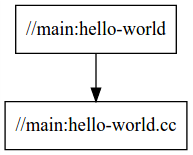
图 1. hello-world 的依赖关系图显示了包含单个源文件的单个目标。
设置工作区后,构建项目并检查其依赖项,这样可能会增加一些复杂性。

